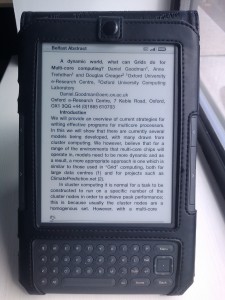Accidentally Proper Kindle PDF Document Conversion

Andrew Bolster
Senior R&D Manager (Data Science) at Black Duck Software and Treasurer @ Bsides Belfast and NI OpenGovernment Network
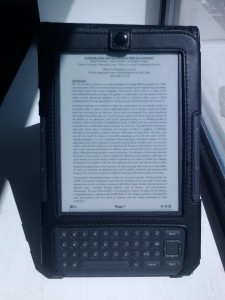
I’ve discovered a strange undocumented* ‘feature’ of the Amazon Kindle document Delivery system. As it stands, if you send a document to [email protected] or @kindle.com, the document is sent onto your device at its convenience. Generally this is fine, but for most documents that people actually use (PDFs) this can be a pain as the service says it does not support PDF reflow, and on a smaller than A4/Letter screen, lovely documents end up looking like this…
That, well, sucks. The only useful way to use it without serious eyestrain (seriously? thats why I bought the damned thing) is to zoom into the top half of the page and work in landscape. Not useful.
*UPDATE: As Tanya points out below, this is documented, and the only thing that needs done to perform this style of conversion is the ‘Convert’ subject line, but I quite like the command line style… :P
This has carried on for months now and as I find myself sitting on the command line more and more often I was getting irked by always having to pop over to chrome and drag some files to send myself a document, so I did what any geek would do; replace it with a small shell script. There are lots of tutorials out there for how to do this so I’m gonna try not to repeat them too much.
sudo apt-get install sendemail
sudo vim /usr/bin/sendkindle
#!/bin/bash
# Depends on package sendemail
$FROMEMAIL=#An email address connected to your kindle account
$USERNAME=#Your kindle username
$USER=#Gmail username in this case, but if you are an apps user, remember to include the full email address, or just $FROMEMAIL
$PASSWORD=#I dont think I have to explain this`
sendemail -f $FROMEMAIL -t $USERNAME@free.kindle.com -u "Convert" -m "Sent automatically by sendemail." -s smtp.gmail.com:587 -xu $USER -xp $PASSWORD -a "$1" -o tls=yesThe -otls=yes is important as most tutorials that talk about using Gmail either neglect to mention it or deal with much more advanced configurations than this.
Anyway, back to the matter at hand; you want to send a pdf.
sendkindle myawesomedocument.pdf
Give it a bit to upload the file, then check your kindle.
Note: This is the same document as was shown before, the formatting is not perfect but is a hell of a lot easier on the eyes, AND supports the full range of kindle text features (fonts, text to speech, etc).
I’ve tested this with a few PDF’s aswell as a few power point files (absolutly garbled layout but the text is still picked up), and I suspect this is all due to the much simpler way that sendemail deals with MIME-types. But I don’t want to question the magic too much…